AVAILABLE WITH BUSINESS SUBSCRIPTION
To find information about your colleagues and departments, you can go to the employee and department cards.
Department Card
If there are subdepartments, you can find the employees of these subdepartments under a separate tab.
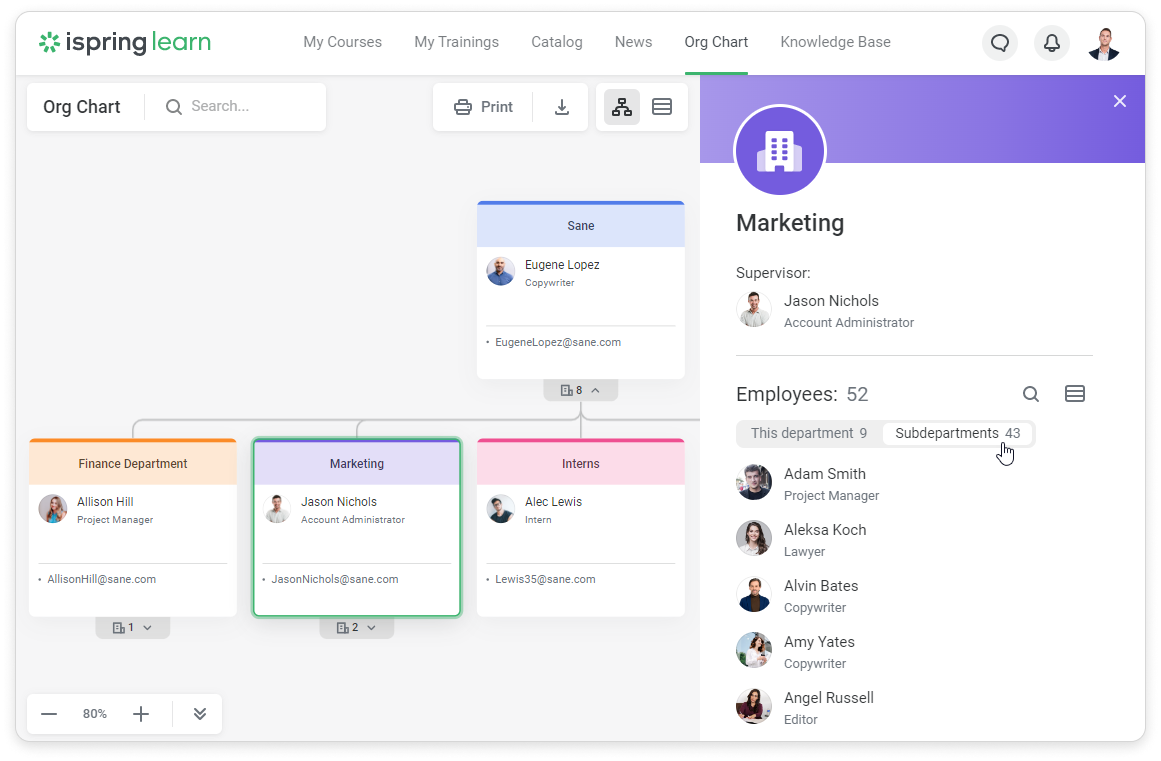
You can manage users, e.g., change their department or supervisor, from the department card.
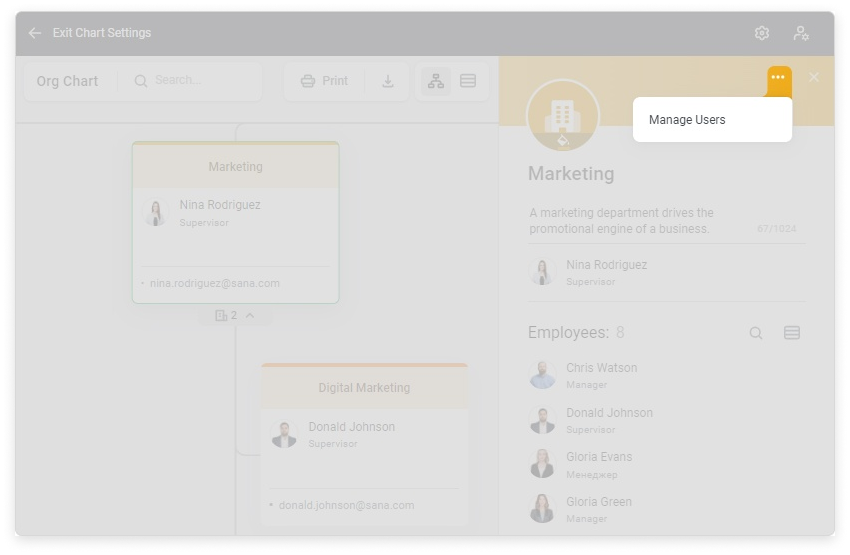
Employee Card
Click on the avatar to zoom in on your colleague's photo.
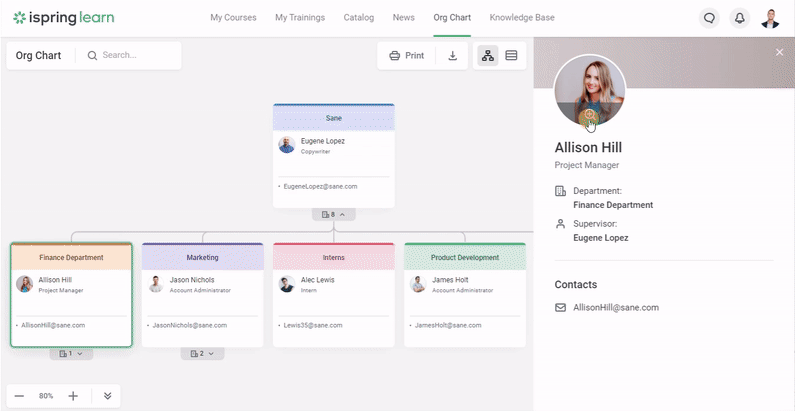
How to Set Up an Employee Card Template